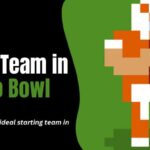Popular streaming platform Paramount+ provides a massive selection of films, TV series, and unique content. However, you could eventually cancel Paramount Plus membership owing to shifting preferences, financial limitations, or other factors.
Depending on the device or platform you first used to sign up, there may be a difference in the procedure for canceling your membership.
Following this Techblogwiki article’s instructions, you may cancel your Paramount+ membership on various platforms, including the Paramount+ website, iOS (iPhone or iPad), Android, Roku, Amazon Fire TV, and more.
Following these instructions ensures a smooth cancellation process and stops recurring charges associated with your Paramount+ subscription.
Reasons to Cancel Paramount Plus
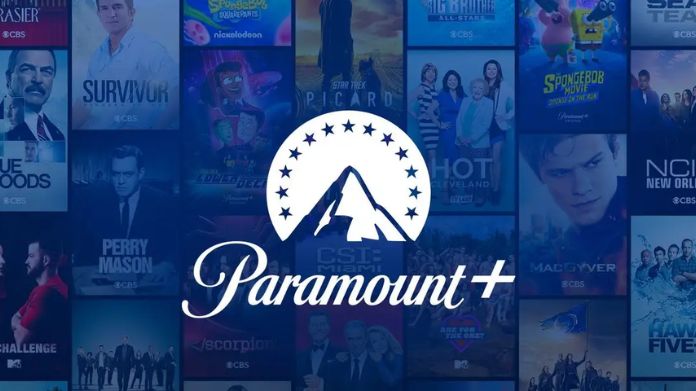
For several reasons, someone might choose to cancel their Paramount Plus subscription. Here are some of the most common:
1. Lack of Content:
One of the main reasons people cancel streaming subscriptions is a lack of content that interests them. If you rarely watch anything on Paramount Plus or the selection is different from your liking, it might be time to cancel.
If you have a non-Smart TV, then you can read our article and check best methods to Stream TV and Movies on a Non-Smart TV.
2. Cost:
Another factor that can lead to cancellation is the subscription cost. If you need more value for your price, consider cancelling and exploring other, more affordable options.
3. Technical Issues:
If you regularly suffer technical problems like buffering, sluggish load times, or playback mistakes, it can be unpleasant and interfere with your enjoyment of the show. These problems can warrant cancelling if they continue and are not fixed.
4. Better Alternatives:
With so many streaming services, you may find another platform offering a better content selection or a more user-friendly interface. If you discover a better service that suits your needs and preferences, cancel Paramount Plus.
5. Changing Interests:
You could discover that the material on Paramount Plus no longer corresponds with what you want to watch when your interests and viewing preferences change. Terminating the membership might free up money to investigate alternative entertainment options in this situation.
If you’re a Netflix addict, you might think you’ve watched everything worth viewing on the popular platform. Then you can check Netflix Secret Codes for movies and TV shows that match your interests.
Everyone’s reasons for cancelling a streaming service vary due to personal preferences and circumstances.
How to Cancel Paramount+ on the Website?
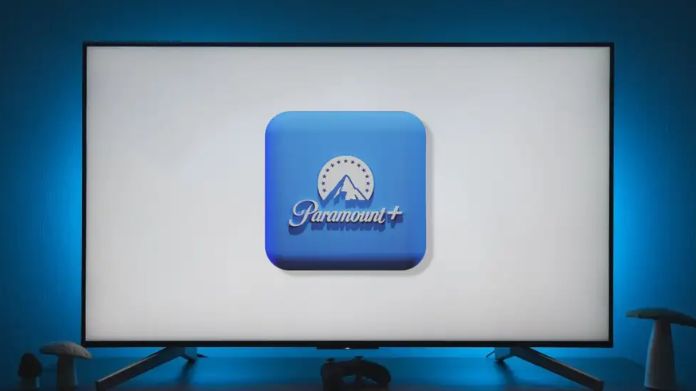
Follow these procedures to terminate your Paramount+ subscription on the website:
1. Log in to your account on the Paramount+ website.
2. Go to the profile or account settings page.
3. Search for “Subscription and Billing” in the menu.
4. The subscription or billing area should include An option to manage or cancel your membership.
5. Select “Cancel Subscription” or a comparable option.
6. Paramount+ could provide you with a discount or a different plan by requesting the cause for your cancellation. Follow the instructions to complete the cancellation.
7. When requested, confirm your cancellation.
8. You should receive a confirmation message or email from Paramount+ confirming the cancellation.
Check your email or account settings to ensure the cancellation is processed successfully.
How to Cancel Paramount Plus on Android?
To cancel Paramount Plus on Android, follow these steps:
1. On your Android device, launch the Paramount Plus app.
2. Enter your login details to access your account.
3. Select your profile by tapping on the symbol or photo in the top-right area of the screen.
4. Click the drop-down menu and choose “Account Settings.”
5. Locate the “Subscription” area by scrolling down.
7. Click “Manage Subscription.”
8. A link to the Google Play Store app will appear.
9. Locate and touch on the Paramount Plus membership.
10. When prompted, choose “Cancel Subscription” and confirm your choice.
11. You’ll get a confirmation email after your cancellation.
Remember, canceling your Paramount Plus subscription on Android will only stop future charges. You will still have access to the service until the end of the current billing period.
How to Cancel Paramount Plus on iPhone & iPad?
To cancel Paramount Plus on iPhone and iPad, follow these steps:
1. On iPhone or iPad, launch the App Store.
2. In the top right corner of the screen, tap on your profile photo.
3. After swiping down, select “Subscriptions“.
4. Find and tap on the Paramount Plus membership.
5. Press the “Cancel Subscription” button.
6. Comply with the instructions to verify the cancellation.
Please note that cancelling your Paramount Plus subscription will prevent any further charges. However, you will still have access to the service until your current billing period ends.
How to Cancel Paramount+ on Apple TV?
To cancel Paramount+ on Apple TV, follow these steps:
1. On your Apple TV, navigate to the home screen.
2. Open the “Settings” app.
3. Scroll down and select “Users & Accounts.”
4. Choose your account under the “Accounts” section.
5. Select “Subscriptions” from the account options.
6. Find Paramount+ in the list of subscriptions and click on it.
7. Choose the “Cancel Subscription” option.
8. Follow any additional prompts to confirm the cancellation.
You can cancel your Paramount+ subscription on Apple TV by following these steps.
Final Words
Remember to cancel your Paramount Plus subscription before your next billing cycle to avoid being charged. Double-check any specific instructions Paramount Plus, or the device manufacturer provides for accurate cancellation steps.
We hope these instructions cancel your Paramount Plus subscription on your preferred device.