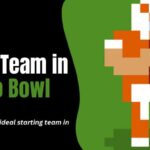Have you ever wondered how to turn off VPN you’ve been using to protect your online activities? Or you’ve found yourself in a situation where you need to access content only available behind virtual doors. Well, you’ve come to the right place!
Knowing how to disable a VPN on various devices is invaluable in today’s interconnected world. But don’t worry. It’s not complicated, and we’re here to simplify it for you.
Techblogwiki has provided user-friendly, step-by-step instructions for using a smartphone, laptop, or network.
Get ready to learn how to turn off VPN in just a few easy steps – it’s easier than you might think!
What Happens When You Turn Your VPN Off?
When you disable your VPN, you risk compromising an essential layer of online security. VPNs are designed to encrypt your data and conceal your IP address, safeguarding your online activity from prying eyes.
Without this protection, your internet service provider (ISP) and potentially other parties may be able to see what you are doing online, which could result in targeted advertisements, monitoring, or even data breaches.
While turning off your VPN may improve your internet speed, it exposes you to privacy and security threats. Without it, cyber dangers can more easily intercept unencrypted data, track your location, and make you more vulnerable, especially when using public Wi-Fi networks.
Therefore, it is wise to carefully consider the implications before disabling your VPN, particularly in high-risk situations.
When and Why Would You Want to Disable VPN?
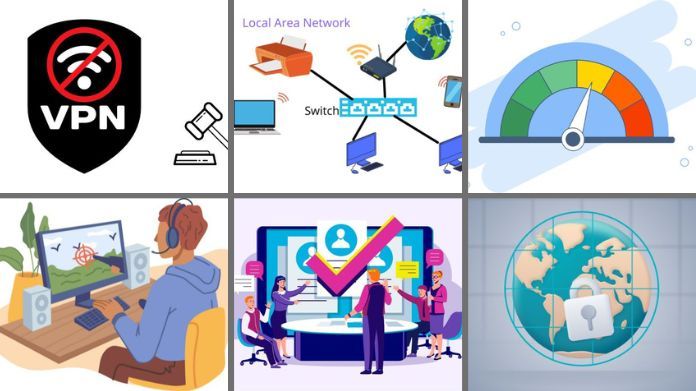
1. VPNs Are Illegal: When visiting countries where VPNs are prohibited, like China, North Korea, or Iraq, it’s crucial to comply with local laws and regulations.
2. Increasing Internet Speed: VPNs offer excellent privacy protection, but they can also decrease your internet connection speed. This is because they try to safeguard your data and take a slight detour through their servers. If the decrease in speed becomes bothersome, you can disable the VPN to restore faster internet performance.
3. Accessing Local Area Networks (LAN): Connecting to your LAN network while using a VPN can be tricky because it can make it appear like you’re browsing from a completely different location.
4. Accessing Geo-restricted Content or Services: VPNs function as a disguise for your location; however, there is a caveat: certain services, like specialized streaming sites and content providers, employ techniques to identify VPNs and enforce regional limitations. If you’re eager to access these desired offerings, you may need to disable your VPN temporarily. In numerous countries, such as China and North Korea, VPN usage is prohibited.
5. Playing Online Games: Some VPNs may have a negative impact on your gaming experience due to increased latency and lag. Additionally, a potential solution to overcome lagging issues while gaming is to utilize, which reroutes your internet traffic.
6. During Application or Service Incompatibility: Specific programs or services may experience issues when a VPN is enabled due to their particular setup or design. Additionally, certain institutions like banks may discourage the use of VPNs. Therefore, it’s not uncommon to occasionally need to turn off your VPN to ensure smooth operation.
How to Turn Off VPN on Your Devices?
Deactivating your VPN is simple, although the procedure may vary depending on your device. That’s why we have provided simple guidelines to help you turn off your VPN through your device settings.
How to Turn Off VPN on Windows?
To turn off the VPN on Windows, follow these steps:
1. Go to the Start menu and click the Settings icon (or press the Windows key + I on your keyboard).
2. In the Settings window, select the “Network & Internet” option.
3. From the left sidebar, click on the “VPN” tab.
4. On the right side, you will see a list of available VPN connections. Find the VPN connection you want to turn off.
5. Click on the VPN connection and then click on the “Disconnect” button that appears.
6. After clicking “Disconnect,” the VPN connection will be turned off, and your internet traffic will no longer be routed through the VPN.
Note: The steps may vary slightly depending on the version of Windows you are using, but the overall process should be similar.
How to Turn Off VPN on macOS?
To turn off VPN on macOS, follow these steps:
1. Click on the Apple menu in the top-left corner of your screen.
2. Select “System Preferences” from the drop-down menu.
3. In the System Preferences window, click on “Network.”
4. On the left-hand side, you will see a list of available network connections. Locate and click on your VPN connection.
5. Once the VPN connection is selected, you will see various information about it on the right-hand side of the window.
6. Click the “Disconnect” button to turn off the VPN connection.
7. You will be prompted to confirm your action. Click “Disconnect” again to ensure.
8. The VPN connection will now be turned off, and your internet traffic will no longer be routed through the VPN.
Note: The exact steps may vary slightly depending on the macOS version you are using.
How to Turn Off VPN on Android?
To turn off a VPN on an Android device, follow these steps:
1. Open the Settings app on your Android device.
2. Scroll down and tap on “Network & Internet.”
3. Under the “Network & Internet” settings, tap “VPN.”
4. You will see a list of installed VPN apps on your device. Tap on the VPN app that is currently active.
5. On the VPN settings page, you will find a toggle switch to turn off the VPN. Tap on the switch to turn off the VPN connection.
6. A confirmation pop-up may appear asking if you want to disconnect from the VPN. Tap “OK” to confirm.
7. Once the VPN is turned off, you will see that the toggle switch is now in the “Off” position.
Please note that the steps may vary slightly depending on the Android version and device model you are using.
How to Turn Off VPN on iPhone?
To turn off VPN on iPhone, follow these steps:
1. Open the Settings app on your iPhone.
2. Scroll down and tap on “General“.
3. Tap on “VPN“, usually located near the bottom of the list.
4. On the VPN screen, you will see a toggle switch next to the connected VPN network. Tap on the toggle switch to turn off the VPN.
5. A prompt may appear asking for confirmation. Tap on “Disconnect” to confirm and turn off the VPN.
6. Once the VPN is turned off, you can exit the Settings app and continue using your iPhone as usual without the VPN connection.
How to Turn Off a VPN on Your Router?
To turn off a VPN on your router, follow these steps:
1. Open a web browser on a device connected to your router’s network.
2. Type in the IP address of your router in the address bar. Typically, it is 192.168.1.1 or 192.168.0.1, but it may vary depending on your router’s make and model.
3. Enter your router’s username and password to log in. If you still need to change them, the default credentials can be found in your router’s documentation or the manufacturer’s website.
4. Once logged in, navigate to the VPN settings. This location may vary depending on your router’s firmware, but it is typically found under the “Advanced” or “Security” tab.
5. Look for the VPN option and toggle it off. This may be labelled as “VPN,” “VPN Client,” or something similar.
6. Save your changes and exit the settings menu.
7. Restart your router to ensure the changes take effect. You can do this by unplugging the power cable, waiting for a few seconds, and then plugging it back in.
8. After the router has restarted, the VPN should be turned off. You can verify this by visiting a website that displays your IP address. It should now show your regular, non-VPN IP address.
Remember, these instructions may vary depending on your router’s make and model, so refer to your router’s documentation for specific guidance.
Final Words
Knowing how to turn off VPN is essential in the ever-changing world of internet connectivity. We’ve taken you on a tour across various devices, including computers, cellphones, and routers, demonstrating how easy it is to deactivate your VPN when needed.
So, keep these instructions in mind the next time you need to restore access to region-specific content, fix a connectivity problem, or go back to your regular online mode.
Happy Browsing! 🌐✨