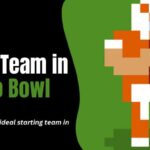Play Retro Bowl, with its nostalgic pixelated graphics and addictive gameplay, has become a beloved mobile game for many retro gaming enthusiasts.
Developed by New Star Games, Retro Bowl captures the essence of classic American football, offering players the chance to build and manage their football team.
While Retro Bowl is primarily designed for mobile devices, with versions available for iOS and Android, many players may prefer the comfort and convenience of playing on their PC.
Fortunately, there are ways to enjoy Retro Bowl on your computer, whether you’re using Windows or macOS.
This Techblogwiki comprehensive guide will walk you through the steps to play Retro Bowl on PC, ensuring you can experience all the gridiron glory from the comfort of your desktop or laptop.
Retro Bowl on PC
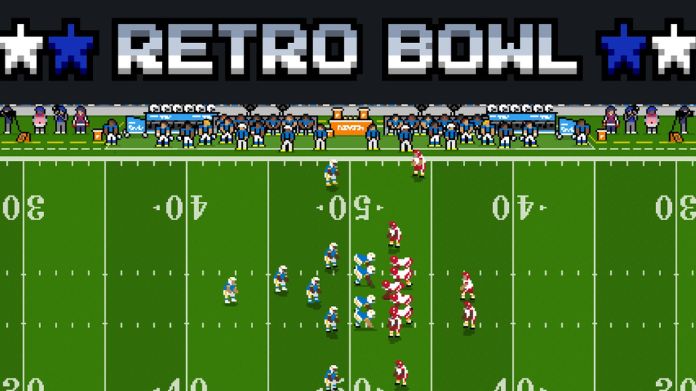
Retro Bowl is a famous football video game that captures the essence of classic American football games, offering a nostalgic pixel art style and simple, engaging gameplay mechanics.
While initially designed for mobile platforms, Retro Bowl can also be played on PC, providing a broader audience access to its retro-inspired football action.
Playing Retro Bowl on PC allows players to enjoy the game on a larger screen, enhancing the visual experience and making gameplay more immersive.
The PC version can be accessed through various means, including emulators that run mobile apps on PC or through platforms that officially support the game for desktop play.
These methods enable players to use keyboard controls or a gamepad, offering more precise input than touchscreen controls on mobile devices.
The game features a management aspect where players take on the role of a coach and manager of their team, making decisions on player recruitment, team strategy, and in-game tactics.
The straightforward gameplay focuses on the offensive side of football, with players controlling the quarterback to pass or run the ball.
The retro graphics and sound effects add to the game’s charm, appealing to nostalgic players and those looking for a straightforward, fun football experience.
Retro Bowl’s popularity on PC can be attributed to its easy-to-learn mechanics, addictive gameplay, and the ability to quickly play through seasons, making it an excellent choice for casual gamers and die-hard football fans.
Whether you’re looking for a trip down memory lane or a simple yet satisfying football game, Retro Bowl on PC offers an enjoyable and accessible experience.
The Key to Play Retro Bowl on PC
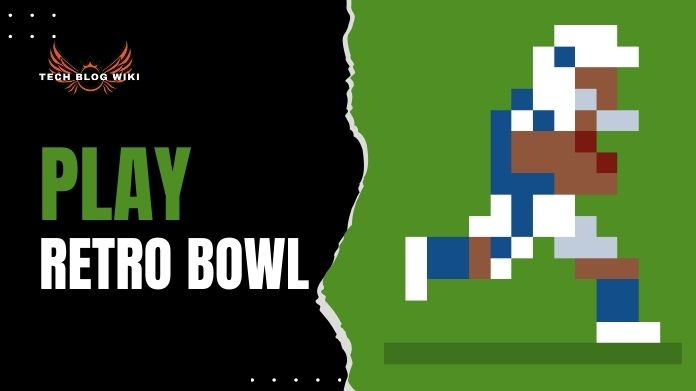
To play Retro Bowl on your PC, you’ll need to use emulation software to run mobile apps on your computer. One of the most popular options for Android emulation is BlueStacks, while NoxPlayer is also a reliable choice.
These emulators are available for both Windows and macOS, making them accessible to a wide range of users.
Here’s how to get started:
1. Download and Install an Emulator: Download and install your chosen emulator from the official website. Follow the on-screen instructions to complete the installation process.
2. Sign in with Google Account: Once the emulator is installed, launch it and sign in with your Google account. This will provide you access to the Google Play Store within the emulator.
3. Search for Retro Bowl: Open the Google Play Store within the emulator and search for Retro Bowl. Once you find the game, click on it to open the download page.
4. Install Retro Bowl: Click the “Install” button to download and install Retro Bowl onto the emulator. The game will now be available to play within the emulator’s interface.
5. Launch Retro Bowl: After the installation, you can launch Retro Bowl directly from the emulator’s interface. Click on the game icon to start playing.
While playing Retro Bowl on your PC, you must familiarize yourself with the controls to ensure a smooth gaming experience. Fortunately, most emulation software allows you to customize the controls to suit your preferences.
Here’s a general guide to the default controls for Retro Bowl on PC:
- Mouse: Use the mouse cursor to navigate menus and make selections.
- Keyboard: Assign keys on your keyboard to control player movements, passing, and other in-game actions. You can customize these controls within the emulator settings.
Optimizing Performance: Enhancing Your Retro Bowl Experience
To ensure optimal performance while playing Retro Bowl on your PC, consider the following tips:
1. Adjust Emulator Settings: To optimize performance, experiment with the emulator settings. This may include adjusting graphics settings, allocating more RAM or CPU resources to the emulator, and enabling hardware acceleration.
2. Update Drivers: Make sure your graphics card drivers are up to date, as outdated drivers can impact performance.
3. Close Background Apps: Close any unnecessary programs or background applications to free up system resources for Retro Bowl.
4. Monitor Temperature: Keep an eye on your computer’s temperature while playing Retro Bowl, especially if you’re running the emulator for an extended period. Use software monitoring tools to ensure your system stays within safe temperature limits.
Conclusion
You can enjoy Retro Bowl’s retro football action on your PC with emulation software and simple steps. Whether reliving nostalgic memories or experiencing the game for the first time, playing Retro Bowl on your computer offers a convenient and immersive gaming experience.
So grab your virtual playbook, assemble your dream team, and hit the gridiron for classic football fun. With Retro Bowl on PC, the glory of the gridiron is just a click away.
Enjoy the thrill of touchdown passes and nail-biting interceptions as you lead your team to victory in the ultimate retro football experience.
So, what are you waiting for? Lace-up your virtual cleats and get ready to score big with Retro Bowl on your PC.
Happy Gaming!!