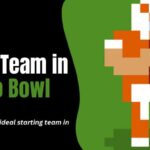Discord, a popular communication platform, offers users a unique and social way to enjoy their favourite shows and movies together. Among the myriad streaming services available, Peacock stands out with its vast library of movies, TV series, and original content.
This Techblogwiki guide explores the seamless integration of entertainment and community through the question: “How do you stream Peacock on Discord?”
Whether you’re looking to host a virtual movie night with friends, share reactions to the latest episodes, or enjoy the company of fellow Peacock enthusiasts, streaming Peacock on Discord opens up a world of shared experiences.
Join us as we navigate the steps and intricacies of merging Discord’s power with Peacock’s rich content, allowing you to turn your virtual server into a communal space for entertainment, discussion, and shared enjoyment.
Let’s dive into the exciting realm of streaming Peacock on Discord and discover the possibilities of connecting with others over your favourite movies and TV shows.
Can You Stream Peacock on Discord?
Discord is a well-liked forum where players and groups can interact and exchange stories. However, since Discord lacks the functionality to stream content from outside sources, you cannot stream Peacock directly on the platform.
On the other hand, you can use some third-party tools and a little ingenuity to enjoy Peacock content on Discord with your friends. You can enjoy watching movies on the Peacock streaming service with your friends using Screen-Sharing on Discord.
However, Discord’s Screen-Sharing feature could improve the quality of the video. As such, you can obtain a more synchronized and immersive viewing experience by using third-party services like KAST.
How to Stream Peacock on Discord?
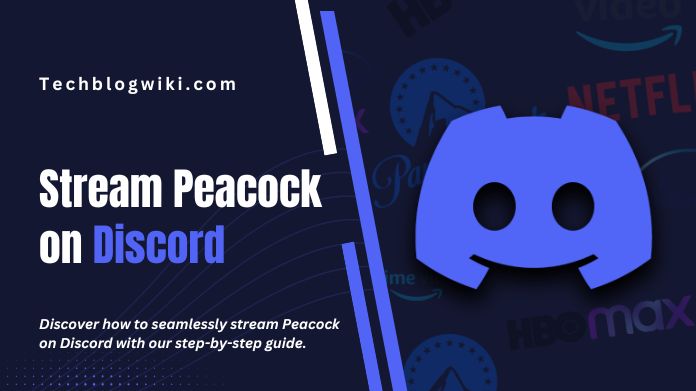
The most direct way to stream Peacock on Discord is by utilizing Discord’s inherent screen-sharing capability. Consequently, you can establish a virtual movie night on Discord and distribute the delight of viewing Peacock’s content with your companions.
1. Creating a Voice or Video Call
To start a voice or video call with your friends, open Discord. Alternatively, you can create a server first and then invite your friends to join the voice channel on the server.
Once your friends have joined the voice channel in the server you created, you will see a “Share Your Screen” or “Go Live” button. Click on Discord’s “Share Your Screen” button to open the screen-sharing options. Next, click Discord’s “Go Live” or “Share Your Screen” button to access the screen-sharing options.
3. Choosing Your Screen or Application
Now, you can select the screen or application you want to share with your friends. Select the Peacock application on Discord to start streaming Peacock. Therefore, to stream Peacock on Discord, choose the browser where you will be streaming Peacock.
4. Starting to Stream Peacock on Discord
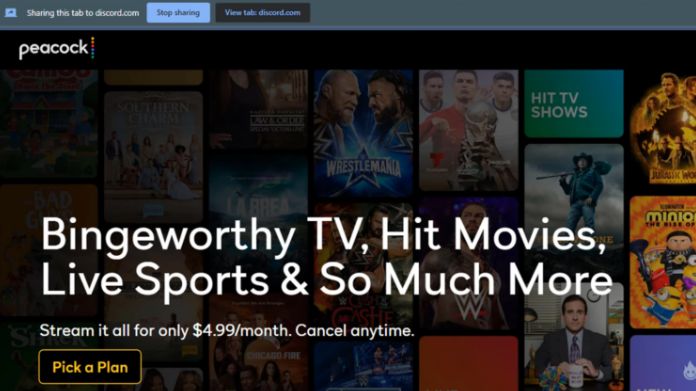
Log in to your Peacock account on your web browser and then click the “Go Live” button. Your Peacock stream will now be shared with all participants in the voice call of the server you created earlier.
However, please remember that using screen sharing in this way may not provide the best streaming quality. Therefore, your Peacock stream on Discord might need to be more precise due to the limitations of screen sharing.
Third-party Streaming Services to Stream Peacock on Discord
Additionally, consider utilizing third-party streaming services if you desire an enhanced streaming experience. Moreover, these third-party streaming services enable you to generate virtual browsers for collectively viewing content with your friends.
One such third-party streaming service is KAST, formerly known as Rabb.it offers the capability to share your screen. These services function by sharing a virtual browser window, where you can log into your Peacock account and commence streaming the desired content.
Subsequently, you can share this virtual browser window with your friends on Discord.
1. Sign Up and Create a Room
First, you must register for an account on a third-party streaming service’s website, such as KAST. Once you have created an account, you can make a new room for your friends to join.
2. Start a Virtual Browser on Discord
Additionally, within the room you created on KAST, you can start a virtual browser. Consequently, all participants in the room, including your friends, can view this virtual browser.
Next, open the virtual browser and navigate to the Peacock website. By doing so, you can sign in to your Peacock account directly from the browser.
4. Start Streaming Peacock on Discord
Finally, you can search for the movie or TV show you wish to watch with your friends and begin streaming it. As a result, the virtual browser will display the Peacock content, which will be visible to all participants in the room.
5. Invite Your Friends With the Room Link
In addition, you can share the room link with your friends on Discord so they can join the room and watch the content with you. Moreover, using a third-party streaming service like KAST often provides a smoother and higher-quality streaming experience.
Compared to Discord’s native screen sharing, KAST is more reliable and offers a better overall experience. Therefore, it is an excellent option for hosting movie nights or binge-watching sessions with friends.
The Bottom Line
Even if Discord doesn’t support streaming Peacock content, you can use the screen-sharing option to your advantage. You can watch the best movies and TV series even if they do not have direct access to Peacock but only with Discord.
Besides, if you want a better-quality video, you can choose third-party services by respecting copyright policies.