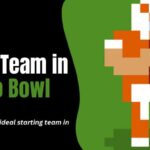Chromebooks have gained popularity as lightweight, affordable, and secure devices for various tasks, from browsing the web to completing schoolwork and business projects.
While Chromebooks are developed with built-in security features to protect against malware and viruses, it’s still essential to remain vigilant and ensure your device is free from potential threats.
In this Techblogwiki guide, we’ll explore the topic of viruses on Chromebook and provide practical steps to check for viruses to maintain the security and integrity of your device.
Whether you’re a student, professional, or casual user, understanding how to identify and address viruses on your Chromebook is crucial for safeguarding your data and preserving the performance of your device.
Join us as we delve into the world of Chromebook security and empower you with the knowledge needed to keep your device safe from malicious threats.
What Are Viruses on Chromebook?
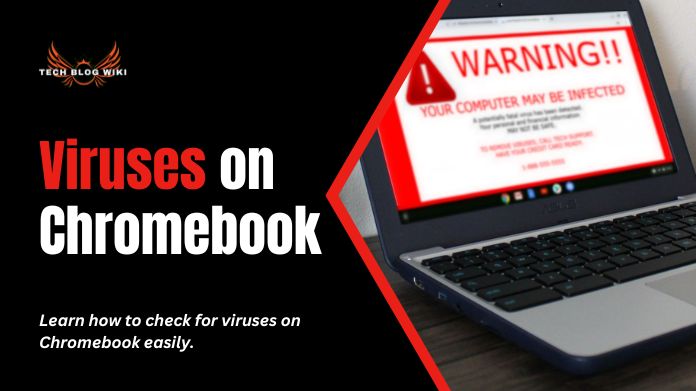
Viruses on Chromebook refer to malicious software programs or code that can infect and compromise the security of a Chromebook device. While Chromebooks are generally considered more secure than traditional computers due to their sandboxed operating system and automatic updates, they are not immune to viruses and malware.
Viruses on Chromebooks can manifest in various forms, including:
1. Malicious Browser Extensions: Some malicious browser extensions may disguise themselves as legitimate add-ons but can secretly collect user data or inject unwanted advertisements into web pages.
2. Phishing Attacks: Phishing scams can trick users into supplying sensitive information, such as login credentials or financial details, by posing as legitimate websites or emails.
3. Drive-by Downloads: Drive-by downloads occur when malware is automatically downloaded and installed onto a device when visiting a compromised website.
4. Malicious Apps: While the Chrome Web Store is curated to prevent the distribution of malicious apps, some apps may still contain harmful code that can compromise the security of a Chromebook.
5. Social Engineering Attacks: Social engineering attacks involve manipulating users into performing actions that compromise their security, such as downloading and installing malware or disclosing sensitive information.
Viruses on Chromebooks threaten the security and privacy of users’ data and can disrupt the device’s performance. Therefore, it’s important to remain vigilant and proactively protect against viruses and malware on Chromebook devices.
How to Check Viruses on Chromebook?
Checking for viruses on a Chromebook involves several steps to ensure your device remains secure:
1. Update Chrome OS: Ensure your Chromebook’s operating system is up to date by checking for and installing any available updates. Go to Settings > About Chrome OS > Check for updates.
2. Enable Built-in Security Features: Chromebooks have built-in security features such as Safe Browsing and Advanced Protection. Go to Settings > Privacy and Security > Security > Safe Browsing to enable this feature.
3. Scan for Malware with Chrome Cleanup Tool: Chrome Cleanup Tool is a built-in feature in Chrome OS that scans for and removes harmful software. Open Chrome and go to Settings > Advanced > Reset and clean up > Clean up computer > Find.
4. Check for Suspicious Apps and Extensions: Review installed apps and extensions on your Chromebook for suspicious or unfamiliar items. Go to chrome://extensions/ to view and remove extensions, and visit chrome://apps/ to manage installed apps.
5. Educate Yourself: Stay informed about common online threats and phishing scams to avoid falling victim to malware attacks in the future.
Regularly performing these checks and following security best practices can help keep your Chromebook safe from viruses and malware.
How to Get Rid of Virus on Chromebook?
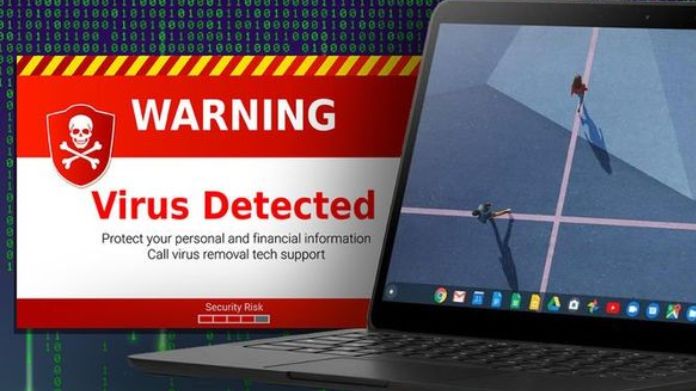
To get rid of a virus on a Chromebook, follow these steps:
1. Perform a Powerwash: Powerwashing your Chromebook will reset factory settings, removing installed apps, extensions, and user data. Go to Settings > Advanced > Reset settings > Powerwash to perform a Powerwash.
2. Remove Suspicious Apps and Extensions: Uninstall any suspicious or unfamiliar apps and extensions from your Chromebook. Go to chrome://extensions/ to view and remove extensions, and visit chrome://apps/ to manage installed apps.
3. Update Chrome OS: Ensure your Chromebook’s operating system is up to date by checking for and installing any available updates. Go to Settings > About Chrome OS > Check for updates.
4. Scan for Malware with Chrome Cleanup Tool: Chrome Cleanup Tool is a built-in feature in Chrome OS that scans for and removes harmful software. Open Chrome and go to Settings > Advanced > Reset and clean up > Clean up computer > Find.
5. Enable Built-in Security Features: Protect your Chromebook by enabling built-in security features such as Safe Browsing and Advanced Protection. Go to Settings > Privacy and Security > Security > Safe Browsing to enable this feature.
6. Install Antivirus Software (Optional): While Chromebooks are generally less susceptible to viruses, you may install antivirus software from the Chrome Web Store for an added layer of protection.
7. Educate Yourself: Stay informed about common online threats and phishing scams to avoid falling victim to malware attacks in the future.
Following these steps, you can remove viruses and malware from your Chromebook and protect it against future threats.
Wrapping Up!!
Chromebooks are generally more secure than traditional computers; they are not immune to viruses and malware. It’s essential to remain vigilant and proactively protect your Chromebook against potential threats.
By regularly updating Chrome OS, enabling built-in security features, scanning for malware with the Chrome Cleanup Tool, and reviewing installed apps and extensions, you can help provide the security and integrity of your device.
Additionally, staying informed about common online threats and phishing scams can further enhance your device’s protection. By following these steps and practicing good security hygiene, you can enjoy a safe and secure computing experience on your Chromebook, free from the worries of viruses and malware.