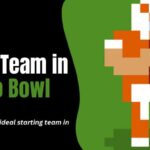Many Apple users may find themselves in a situation where they need to manage multiple Apple IDs on their iPhone or iPad. Whether for personal and work purposes, sharing devices with family members, or accessing content from different regions, using multiple Apple IDs can be convenient and necessary.
However, managing multiple accounts on iOS devices can sometimes be confusing or challenging. This Techblogwiki guide will explore how to effectively use multiple Apple IDs on your iPhone and iPad.
We’ll discuss various scenarios where having numerous accounts may be beneficial and provide step-by-step instructions on how to set up and manage multiple Apple IDs on iOS devices.
From switching between accounts to accessing content across different accounts, we’ll cover everything you need to know to seamlessly navigate various Apple IDs on your iPhone or iPad.
Whether you’re a seasoned Apple user or new to iOS devices, this guide will help you make the most of your multiple Apple IDs and ensure a smooth user experience across all your devices.
What Are Multiple Apple IDs on iPhone?

Multiple Apple IDs on iPhone refer to the ability to associate more than one Apple ID with a single iOS device. An Apple ID is a unique identifier used to access various Apple services, including iCloud, the App Store, iTunes Store, Apple Music, iMessage, FaceTime, and more.
Having multiple Apple IDs on an iPhone allows users to separate different aspects of their digital lives, such as personal and work-related activities, family sharing, accessing content from other regions, or managing accounts for multiple businesses or organizations.
Each Apple ID can have its purchases, subscriptions, iCloud storage, and other settings. Users can easily switch accounts using multiple Apple IDs to access different content, download apps, make purchases, and communicate with others.
However, it’s important to note that while you can have multiple Apple IDs associated with an iPhone, you can only be signed in to one Apple ID at a time for most services. You must switch between accounts to access content or use services associated with different Apple IDs.
Easy Ways to Use Multiple Apple IDs on iPhone and iPad
Multiple Apple IDs on iPhone and iPad can conveniently manage different aspects of your digital life. Here are some easy ways to do it:
1. Sign In and Out: The most straightforward way to use multiple Apple IDs is to sign in and out of accounts as needed. You can sign in to different Apple IDs for iCloud, iTunes & App Store, and other services in the Settings app. Just go to “Settings” > “Your Name” > “Sign Out” and then sign in with the other Apple ID.
2. Family Sharing: With Family Sharing, you can share purchases, subscriptions, iCloud storage, and more with up to six family members. Each family member can have their own Apple ID, and the organizer can manage Family Sharing settings in the Family Sharing section of Settings.
3. Use Different Apple IDs for Different Services: One Apple ID for iCloud and another for iTunes & App Store purchases. This lets you keep personal and work-related purchases separate while accessing all your content on the same device.
4. Use Separate Apps: Some apps allow you to sign in with different Apple IDs directly within the app. For example, you can use one Apple ID for iCloud Drive and another for a third-party email app.
5. Temporary Sign-In: If you only need to access content from another Apple ID temporarily, you can sign in with the other account, download the content you need, and then sign back in with your primary Apple ID.
Using these methods, you can easily manage multiple Apple IDs on your iPhone and iPad without hassle. Remember which account you’re signed in with for each service to ensure everything is clear.
Frequently Asked Questions
Q. Can I Use Multiple Apple IDs on My iPhone or iPad?
Ans. You can utilize various Apple IDs on your iPhone or iPad to manage different aspects of your digital life.
Q. How Do I Switch Between Apple IDs on My Device?
Ans. You can switch between Apple IDs by signing out of one account and signing in with another in the Settings app under the “iTunes & App Store” or “iCloud” sections.
Q. Can I Use One Apple ID for iCloud and Another for iTunes & App Store?
Ans. You can use different Apple IDs for iCloud services and iTunes & App Store purchases on your device.
Q. What is Family Sharing, and How Does It Work With Multiple Apple IDs?
Ans. Family Sharing allows up to six family members to share purchases, subscriptions, iCloud storage, and more. Each family member can have their own Apple ID.
Q. Can I Use Different Apple IDs for Different Services Within the Same App?
Ans. Some apps allow you to sign in with different Apple IDs directly within the app, enabling you to access content from multiple accounts.
Q. Can I Temporarily Sign in With a Different Apple ID?
Ans. You can temporarily sign in with a different Apple ID to access content or services from that account as needed, then sign back in with your primary Apple ID.
Conclusion
Managing multiple Apple IDs on your iPhone and iPad offers flexibility and convenience for organizing digital content and services. Whether you need to separate personal and work-related purchases, share content with family members through Family Sharing, or access different services with distinct accounts, various methods are available to accommodate your needs.
By utilizing features such as signing in and out of accounts, leveraging Family Sharing, using separate IDs for different services, and taking advantage of app-specific sign-ins, you can easily navigate between multiple Apple IDs on your device. Additionally, temporarily signing in with alternate IDs provides further flexibility when accessing specific content or services.
With these options, you can effectively manage your digital accounts and ensure seamless access to your desired content across different Apple services. Whether you’re an individual user with diverse needs or part of a family sharing arrangement, leveraging multiple Apple IDs on iPhone and iPad enhances your user experience and streamlines your digital lifestyle.